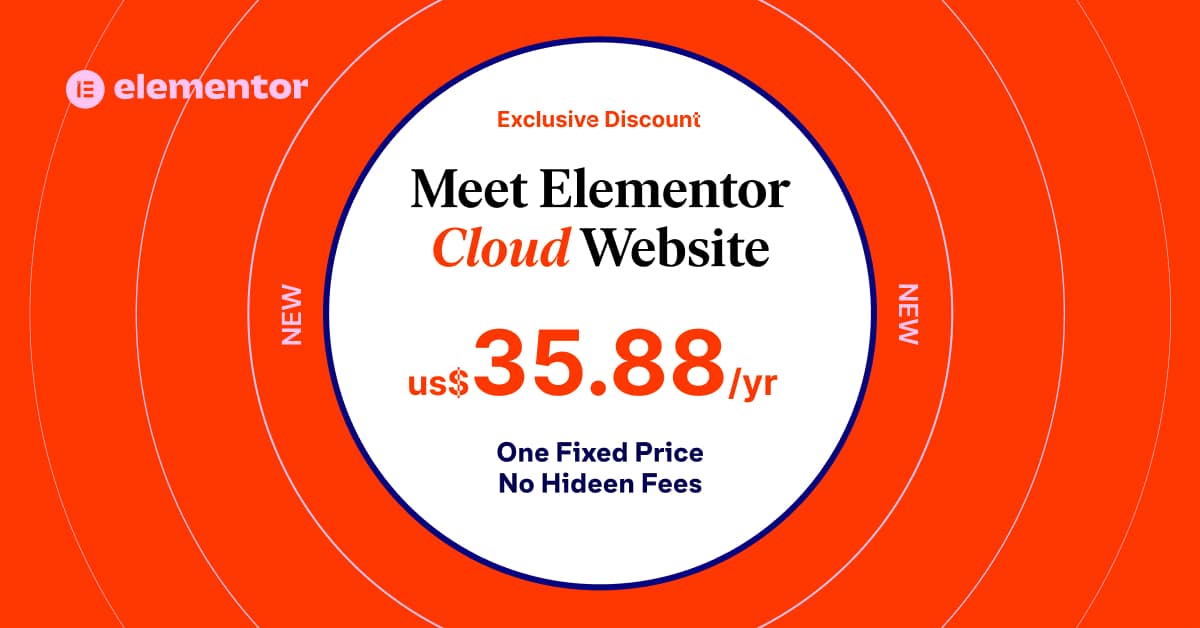Physical Address
304 North Cardinal St.
Dorchester Center, MA 02124
Physical Address
304 North Cardinal St.
Dorchester Center, MA 02124
So what is CodeGPT? CodeGPT for VS Code is a powerful extension that enhances the coding experience of developers by providing AI-powered autocompletion suggestions. This extension is based on the GPT (Generative Pre-trained Transformer) language model, which is a state-of-the-art neural network architecture for natural language processing. GPT is trained on a massive amount of data and can generate human-like text in response to given prompts.
In this blog post, we will discuss how to configure CodeGPT in VS Code, including the installation process, the settings to enable, and the benefits of using this powerful extension. We will also provide some code examples to help you understand how CodeGPT works and how you can use it to improve your coding skills.
Table of Contents
What is CodeGPT for VS Code?
CodeGPT uses the GPT language model to suggest code completions based on the code that has already been written. It analyzes the context, syntax, and patterns of the code and generates suggestions that are relevant to the developer’s current work. For example, if a developer is working on a Python script that requires importing a library, CodeGPT will suggest the appropriate import statement based on the developer’s previous imports and the libraries that are commonly used for that task.
CodeGPT is continuously learning from the developer’s coding style and context, which allows it to provide increasingly accurate and personalized suggestions. This means that over time, CodeGPT will become more attuned to the developer’s preferences and the specific requirements of their project, resulting in even more useful suggestions.
Overall, CodeGPT is a valuable tool for developers that can save time and improve the quality of their code. By providing intelligent and context-aware suggestions, CodeGPT helps developers to write code faster and with fewer errors, leading to more efficient and effective development.
Now you know more about CodeGPT, lets get into how to install CodeGPT for VS Code.
How to Install CodeGPT for VS Code
Enabling CodeGPT in VS Code
After installing CodeGPT in VS Code, you can further customize its settings to improve your programming productivity. Here’s how you can configure the settings for CodeGPT:
Additionally, you can customize the “CodeGPT: Supported Languages” option to specify the programming languages for which you want CodeGPT to provide suggestions. By default, the extension supports several popular programming languages, such as JavaScript, Python, and TypeScript.
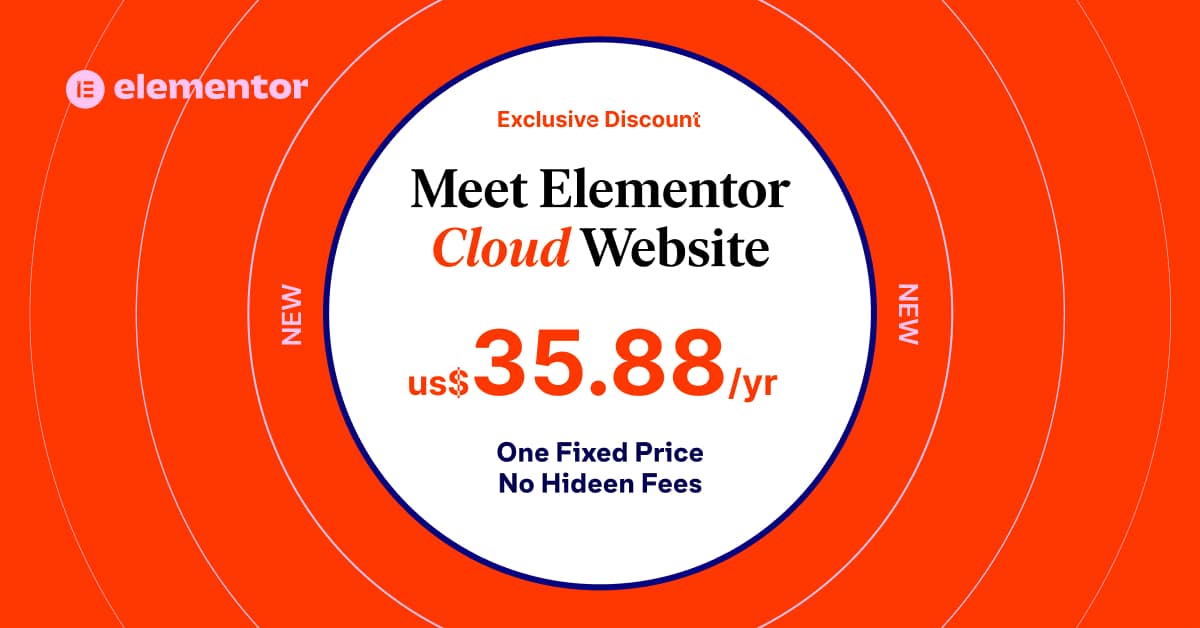
Using CodeGPT for autocompletion
Once you have installed and enabled the CodeGPT extension in Visual Studio Code, you can start using it to enhance your coding experience. To do so, you simply need to open a new or existing file in the editor and begin typing code in the editor.
As you start typing, CodeGPT will analyze the code you have written and provide you with autocompletion suggestions that are based on your code. These suggestions are generated by the AI-powered language model that CodeGPT is built upon.
You can then select the suggestion you want to use by clicking on it with your mouse cursor or by pressing the Tab key on your keyboard. This will automatically insert the suggested code into your editor, saving you time and improving your productivity.
Moreover, CodeGPT allows you to customize the settings according to your preferences. For example, you can set the number of suggestions you want to display or the delay time for displaying suggestions.
Overall, using CodeGPT for VS Code can greatly improve your coding efficiency and productivity by providing you with helpful and accurate suggestions based on your code.
Benefits of using CodeGPT for VS Code
One of the primary benefits of using CodeGPT is that it can help to increase productivity. Autocompletion suggestions can help to reduce the time spent typing out code, allowing developers to work more efficiently. With CodeGPT, developers can spend more time focusing on solving complex problems and less time writing out simple code.
Another benefit of CodeGPT is that it can improve the quality of the code that is written. The language model can suggest commonly used code snippets and best practices, which can help developers to write cleaner and more efficient code. By following best practices and using commonly used code snippets, developers can write code that is easier to maintain and update.
CodeGPT can also help to speed up the debugging process. The language model can suggest solutions to common coding errors, allowing developers to quickly identify and fix issues in their code. This can help to reduce the amount of time spent on debugging, which can be especially valuable when working on time-sensitive projects.
In addition to these benefits, CodeGPT can also be a valuable tool for learning new coding concepts and best practices. By suggesting relevant code examples and explanations, CodeGPT can help developers to expand their knowledge and improve their skills.
Overall, there are many benefits to using CodeGPT for VS Code, including increased productivity, improved code quality, faster debugging, and improved learning. With these benefits, CodeGPT can be a valuable tool for any developer looking to improve their coding skills and efficiency.
Code Examples:
Example 1:
Suppose you are writing a Python function to calculate the sum of two numbers. You start typing the function definition:
def add_numbers(a, b):As you type, CodeGPT suggests the following autocompletion options:
You select the first suggestion by clicking on it or pressing the Tab key, and the function definition is completed:
def add_numbers(a, b):
return a + bExample 2:
Suppose you are writing a JavaScript function to filter an array of numbers based on a given condition. You start typing the function definition:
function filterNumbers = (numbers, condition) => {As you type, CodeGPT suggests the following autocompletion options:
You select the first suggestion by clicking on it or pressing the Tab key, and the function definition is completed:
function filterNumbers = (numbers, condition) => {
return numbers.filter(condition);
}Conclusion
CodeGPT for VS Code is a powerful extension that can help developers to code more efficiently and productively. In this blog post, we discussed how to configure CodeGPT in VS Code, including the installation process, the settings to enable, and the benefits of using this extension. We also provided some code examples to help you understand how CodeGPT works and how you can use it to improve your coding skills.
By using CodeGPT for VS Code, you can reduce the time spent typing code, improve code quality, debug code faster, and learn new coding concepts and best practices. So why not give it a try and see how it can help you to become a better developer?
If you would like to read more about Code GPT, visit the official page here