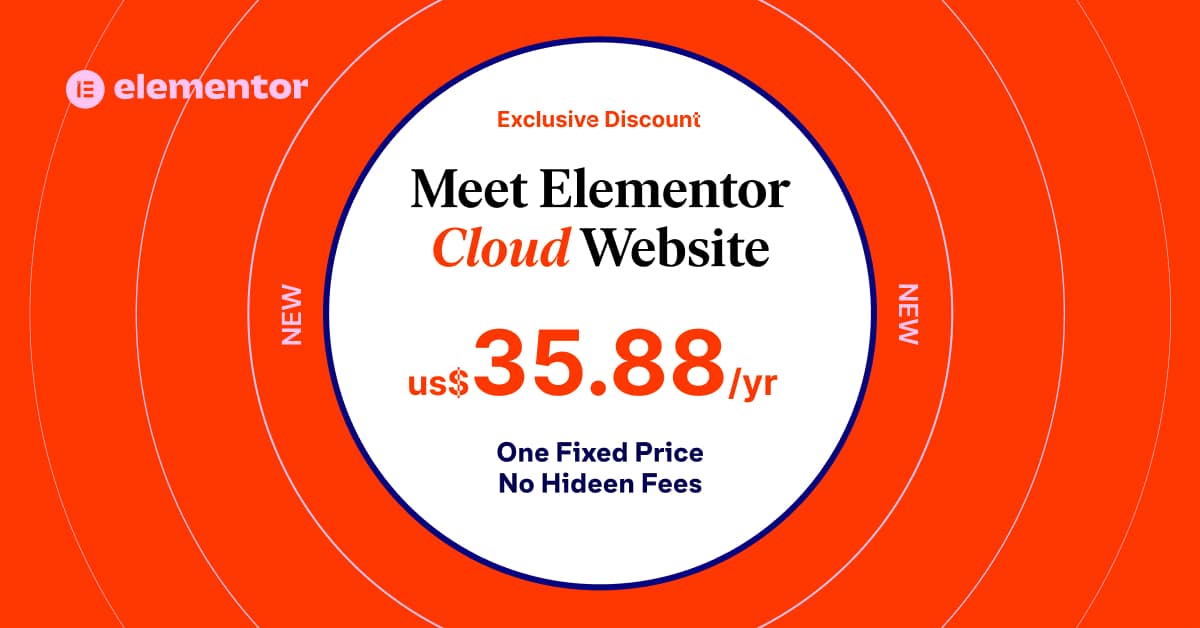Physical Address
304 North Cardinal St.
Dorchester Center, MA 02124
Physical Address
304 North Cardinal St.
Dorchester Center, MA 02124
Let’s take a look at what Vue.js is and how to build reactive web applications using Vue.js. Vue.js is a popular front-end JavaScript framework that is used to build modern, reactive web applications. It has gained popularity due to its simplicity, flexibility, and the ability to create complex web applications with ease. Vue.js 3.0 is the latest version of the framework, which has improved the overall performance and added new features that make it easier to build reactive web applications. In this blog post, we will learn how to build reactive web applications using Vue.js 3.0, step-by-step. We will cover everything from the basics to advanced concepts, including the new features in Vue.js 3.0.
Table of Contents
What are reactive web applications?
Reactive web applications are those that can update their user interface in real-time without requiring the user to refresh the page. In traditional web applications, the user has to request data from the server, which results in a page refresh. Reactive web applications use the concept of reactive programming, which means that the application reacts to changes in data automatically and updates the user interface accordingly. This makes the web application faster, more responsive, and more user-friendly.
Introduction to Vue.js 3.0
Vue.js is a popular front-end JavaScript framework that is used to build reactive web applications. It was first released in 2014 and has gained a lot of popularity since then. Vue.js 3.0 is the latest version of the framework, which has improved the overall performance and added new features that make it easier to build reactive web applications.
Vue.js is a progressive framework, which means that you can start using it in your existing projects without any major changes. It is also lightweight, easy to learn, and has a large community of developers.
Setting up the development environment
Before we start building our reactive web application using Vue.js 3.0, we need to set up our development environment. To get started with Vue.js 3.0, we need to have Node.js installed on our system. Node.js is a JavaScript runtime environment that allows us to run JavaScript code outside of a web browser.
Once Node.js is installed, we can use the Node Package Manager (npm) to install Vue.js 3.0. Open your terminal and run the following command:
npm install -g vue@nextThis will install the latest version of Vue.js 3.0 globally on your system.
Creating a Vue.js project
Now that we have Vue.js 3.0 installed on our system, we can create a new Vue.js project. To create a new Vue.js project, we can use the Vue CLI (Command Line Interface). The Vue CLI is a command-line tool that allows us to create, manage, and deploy Vue.js projects.
To create a new Vue.js project, open your terminal and run the following command:
vue create my-projectThis will create a new Vue.js project called “my-project” in the current directory.
Understanding components in Vue.js
Components are the building blocks of a Vue.js application. They allow us to break down our application into smaller, reusable parts, which makes it easier to manage and maintain. In Vue.js, components are defined using the Vue.component() method.
Let’s create a simple component that displays a message. In your project directory, create a new file called “Message.vue”. In this file, define a new component using the following code:
<template>
<div>
<p>{{ message }}</p>
</div>
</template>
<script>
export default {
name: "Message",
props: {
message: String,
},
};
</script>
<style>
</style>Here, we have defined a new component called “Message”. The component takes a prop called “message”, which is a string that we will pass in when we use the component. The component template contains a div with a paragraph element that displays the message prop.
To use this component in our application, we need to import it into our App.vue file and register it as a component. In your App.vue file, add the following code:
<template>
<div id="app">
<message message="Hello, World!"></message>
</div>
</template>
<script>
import Message from "./components/Message.vue";
export default {
name: "App",
components: {
Message,
},
};
</script>
<style>
</style>Here, we have imported the Message component and registered it as a component in our App.vue file. We have also added a message prop to the component with the value “Hello, World!”.
When we run our application, we should see the message “Hello, World!” displayed on the page.
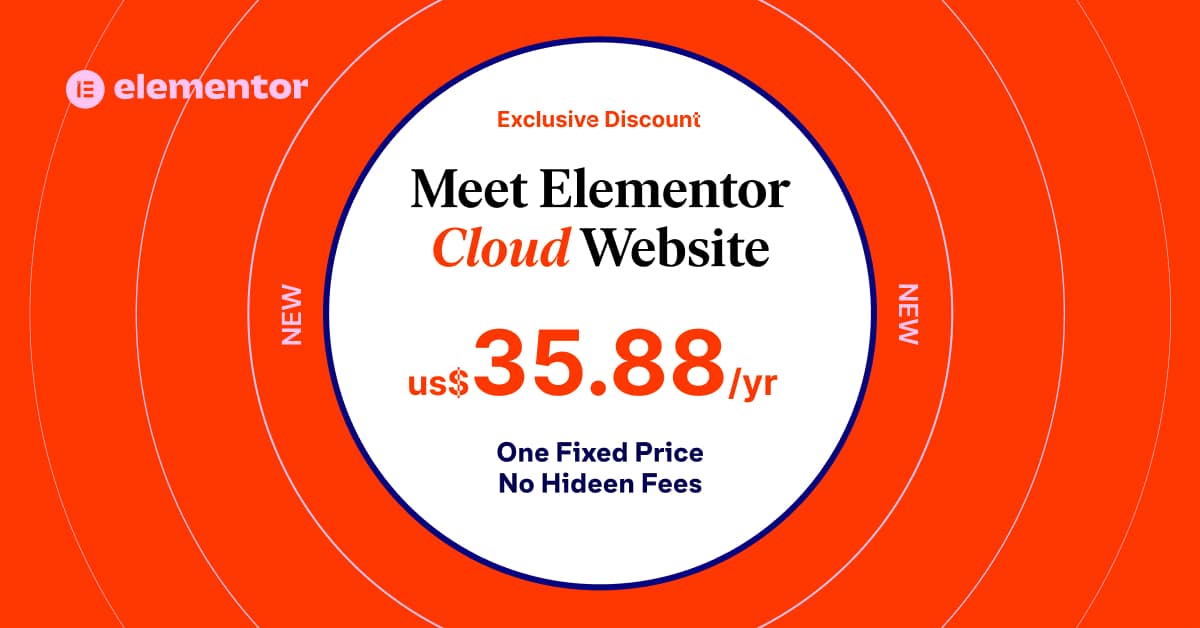
Working with props and events
Props and events are an essential part of building reactive web applications in Vue.js. Props allow us to pass data from a parent component to a child component, while events allow us to pass data from a child component to a parent component.
Let’s modify our Message component to take a prop called “color”, which will determine the color of the message. In your Message.vue file, modify the component definition as follows:
<template>
<div>
<p :style="{ color: textColor }">{{ message }}</p>
</div>
</template>
<script>
export default {
name: "Message",
props: {
message: String,
color: String,
},
computed: {
textColor() {
return this.color ? this.color : "black";
},
},
};
</script>
<style>
</style>Here, we have added a new prop called “color”, which is a string that determines the color of the message. We have also defined a computed property called “textColor”, which returns the value of the “color” prop if it exists, or “black” if it does not.
Now, let’s modify our App.vue file to pass the “color” prop to our Message component. We will also add a button that changes the color of the message when clicked. Modify your App.vue file as follows:
<template>
<div id="app">
<message :message="message" :color="color"></message>
<button @click="changeColor">Change Color</button>
</div>
</template>
<script>
import Message from "./components/Message.vue";
export default {
name: "App",
components: {
Message,
},
data() {
return {
message: "Hello, World!",
color: "red",
};
},
methods: {
changeColor() {
this.color = this.color === "red" ? "blue" : "red";
},
},
};
</script>
<style>
</style>Here, we have added a data property called “color” and a method called “changeColor” to our App.vue file. The “
changeColor” method changes the value of the “color” property between “red” and “blue” when the button is clicked.
When we run our application, we should see the message displayed in either red or blue, depending on the color value. When we click the “Change Color” button, the color of the message should change.
Understanding Vue.js templates
Vue.js templates are used to define the structure and layout of our application. They are written in HTML and allow us to include dynamic data and logic using Vue.js syntax.
Let’s modify our Message component to use a template instead of a single div element. In your Message.vue file, modify the component definition as follows:
<template>
<div class="message" :style="{ color: textColor }">
<p>{{ message }}</p>
</div>
</template>
<script>
export default {
name: "Message",
props: {
message: String,
color: String,
},
computed: {
textColor() {
return this.color ? this.color : "black";
},
},
};
</script>
<style scoped>
.message {
padding: 10px;
border: 1px solid black;
}
</style>Here, we have defined a template for our component that includes a div element with a class of “message”. We have also added some basic styling to the message using CSS.
When we run our application, we should see the message displayed in a styled div element.
Using directives in Vue.js
Directives are a powerful feature of Vue.js that allow us to apply special behavior to HTML elements. They are prefixed with the “v-” character and are used to perform common tasks such as conditional rendering, event handling, and data binding.
Let’s modify our Message component to use a directive to conditionally display the message. In your Message.vue file, modify the component definition as follows:
<template>
<div class="message" :style="{ color: textColor }">
<p v-if="message">{{ message }}</p>
<p v-else>No message to display</p>
</div>
</template>
<script>
export default {
name: "Message",
props: {
message: String,
color: String,
},
computed: {
textColor() {
return this.color ? this.color : "black";
},
},
};
</script>
<style scoped>
.message {
padding: 10px;
border: 1px solid black;
}
</style>Here, we have used the “v-if” directive to conditionally display the message. If the “message” prop has a value, the first paragraph element will be displayed. If the “message” prop is empty, the second paragraph element will be displayed.
When we run our application, we should see the message displayed only if the “message” prop has a value.
Working with computed properties
Computed properties are a feature of Vue.js that allow us to perform complex calculations and return a value that can be used in our template. Computed properties are cached, which means that they will only be recalculated when their dependencies change.
Let’s modify our Message component to use a computed property to capitalize the message. In your Message.vue file, modify the component definition as follows:
<template>
<div class="message" :style="{ color: textColor }">
<p v-if="message">{{ capitalizedMessage }}</p>
<p v-else>No message to display</p>
</div>
</template>
<script>
export default {
name: "Message",
props: {
message: String,
color: String,
},computed: {
textColor() {
return this.color ? this.color : "black";
},
capitalizedMessage() {
return this.message ? this.message.toUpperCase() : "";
},
},
};
</script>
<style scoped>
.message {
padding: 10px;
border: 1px solid black;
}
</style>Here, we have defined a new computed property called “capitalizedMessage”, which returns the capitalized version of the “message” prop. We have also modified the first paragraph element to display the capitalized message instead of the original message.
When we run our application, we should see the message displayed in uppercase.
Using watchers in Vue.js
Watchers are a feature of Vue.js that allow us to perform an action when a data property changes. They are useful for performing complex operations that are not easily accomplished using computed properties or methods.
Let’s modify our App.vue file to add a watcher that logs a message when the color property changes. Modify your App.vue file as follows:
<template>
<div id="app">
<message :message="message" :color="color"></message>
<button @click="changeColor">Change Color</button>
</div>
</template>
<script>
import Message from "./components/Message.vue";
export default {
name: "App",
components: {
Message,
},
data() {
return {
message: "Hello, World!",
color: "red",
};
},
methods: {
changeColor() {
this.color = this.color === "red" ? "blue" : "red";
},
},
watch: {
color(newColor, oldColor) {
console.log(`Color changed from ${oldColor} to ${newColor}`);
},
},
};
</script>
<style>
</style>Here, we have added a new watcher called “color” that logs a message when the color property changes.
When we run our application and click the “Change Color” button, we should see a message logged to the console indicating the old and new color values.
Introduction to Vue.js 3.0 new features
Composition API: The Composition API allows us to organize our code into reusable functions that can be easily composed together. This makes it easier to manage complex logic in our applications. –
Fragments: Fragments allow us to group a list of elements together without using a parent element. This can simplify our code and make it more readable.
Teleport: Teleport allows us to render an element in a different part of the DOM tree than where it was defined. This can be useful for creating modal dialogs or tooltips.
Suspense: Suspense allows us to delay rendering of a component until its data is ready. This can improve the performance of our applications by reducing the amount of time the user has to wait for data to load.
Conclusion
In this blog post, we have learned how to build reactive web applications using Vue.js 3.0. We started by understanding the concept of reactive web applications and the benefits they provide. We then introduced Vue.js 3.0 and walked through the process of setting up a development environment and creating a new project.
We covered the basics of components, props, and events, and learned how to use templates and directives to create dynamic user interfaces. We also covered advanced concepts like computed properties and watchers. Finally, we briefly introduced some of the new features in Vue.js 3.0.
Vue.js 3.0 is a powerful and flexible framework that makes it easy to build
Check out the official Vue.js docs here
If you are interested in more Vue posts, then check them out here