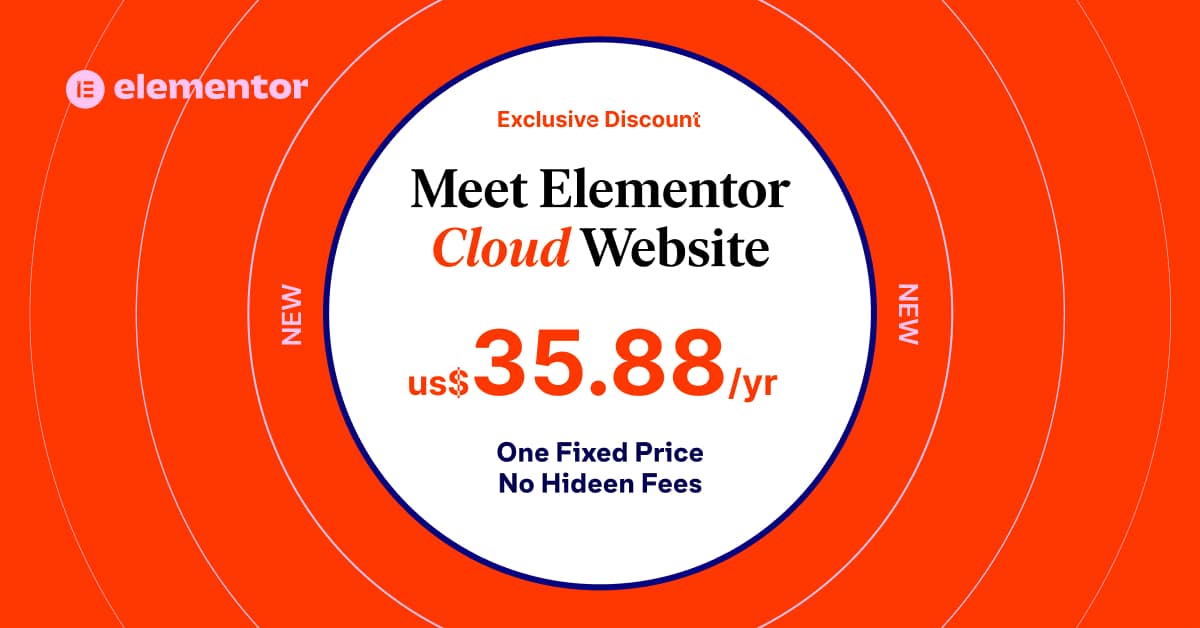Physical Address
304 North Cardinal St.
Dorchester Center, MA 02124
Physical Address
304 North Cardinal St.
Dorchester Center, MA 02124
React is a popular JavaScript library used to build user interfaces. With its efficient and flexible approach to building UIs, it has quickly become a favorite among developers. In this basic React tutorial, we will take you through the basic concepts of React, including its components, state, and props, to help you build your first React application. So, let’s get started!
Table of Contents
What is React?
React is a JavaScript library used for building user interfaces that was created by Facebook and is now widely used by developers around the world. The library is focused on building reusable UI components, which makes it easier to maintain and update an application. This means that you can create a single component and reuse it throughout your application, saving time and effort.
One of the key features of React is its use of a virtual DOM (Document Object Model). The DOM is a tree-like structure that represents the elements of a web page. React creates a virtual representation of the DOM in memory, which is then used to update the actual DOM on the web page. This makes updates to the UI faster and more efficient, as React only updates the parts of the UI that need to be changed, rather than the entire UI.
Here’s an example of how React uses the virtual DOM to efficiently update the UI:
import React, { useState } from 'react';
function Counter() {
const [count, setCount] = useState(0);
function handleClick() {
setCount(count + 1);
}
return (
<div>
<h1>Count: {count}</h1>
<button onClick={handleClick}>Increment</button>
</div>
);
}
In this example, we create a simple component that displays a counter and a button to increment the counter. The useState hook is used to manage the state of the counter. When the button is clicked, the handleClick function updates the state by calling the setCount function with the new value.
When the state is updated, React compares the virtual DOM with the actual DOM to determine what needs to be changed. In this case, only the value of the counter needs to be updated, so React updates only that part of the UI, making it faster and more efficient.
In summary, React is a powerful and popular library for building user interfaces. Its focus on building reusable UI components and use of a virtual DOM makes it a fast and efficient framework for developing web applications. With React, developers can create highly interactive and dynamic user interfaces that are easy to maintain and update.
Setting Up a React Development Environment
Before we begin, we need to set up a development environment for React. We will be using Node.js and npm to install and manage packages.
To set up a React development environment, follow these steps:
1. Install Node.js: Download and install Node.js from the official website (https://nodejs.org/).
2. Install Create React App: Open your terminal or command prompt and run the following command:
npm install -g create-react-appThis command installs Create React App, a tool that helps you set up a new React project quickly.
3. Create a new React project: In your terminal, navigate to the directory where you want to create your new React project and run the following command:
create-react-app my-appThis command creates a new React project named “my-app.”
4. Start the development server: Navigate to the “my-app” directory and run the following command:
npm startThis command starts the development server and opens your new React application in your default web browser.
That’s it, you should now have your very first React app up and running in your browsers. Let’s move on to React components.
React Components
React components are the building blocks of a React application. They are reusable UI elements that can be used throughout the application. A component can be as simple as a button or as complex as a form.
To create a new component in React, you can use the class syntax or the function syntax. Here’s an example of a simple React component using the class syntax:
import React, { Component } from 'react';
class MyComponent extends Component {
render() {
return <h1>Hello, World!</h1>;
}
}
export default MyComponent;In this example, we import the React library and the Component class from the React library. We then define a new class called MyComponent that extends the Component class.
The render method is where we define what the component should render. In this case, we render a simple heading that says “Hello, World!”
We then export the MyComponent class so that it can be used in other parts of our application.
State and Props in React
State and props are two important concepts in React. State is used to manage the internal state of a component, while props are used to pass data from one component to another.
Here’s an example of a component that uses both state and props:
import React, { Component } from 'react';
class MyComponent extends Component {
constructor() {
super();
this.state = {
count: 0
};
}
handleClick = () => {
this.setState({ count: this.state.count + 1 });
}
render() {
return (
<div>
<h1>{this.props.title}</h1>
<p>Count: {this.state.count}</p>
<button onClick={this.handleClick}>Click me!</button>
</div>
);
}
}
export default MyComponent;In this example, we define a new component called `MyComponent` that takes a prop called `title`. We also define a state variable called `count` with an initial value of 0.
We then define a method called `handleClick` that updates the state variable `count` when the button is clicked. Finally, we render the `title` prop and the `count` state variable in the component’s UI, along with a button that calls the `handleClick` method when clicked.
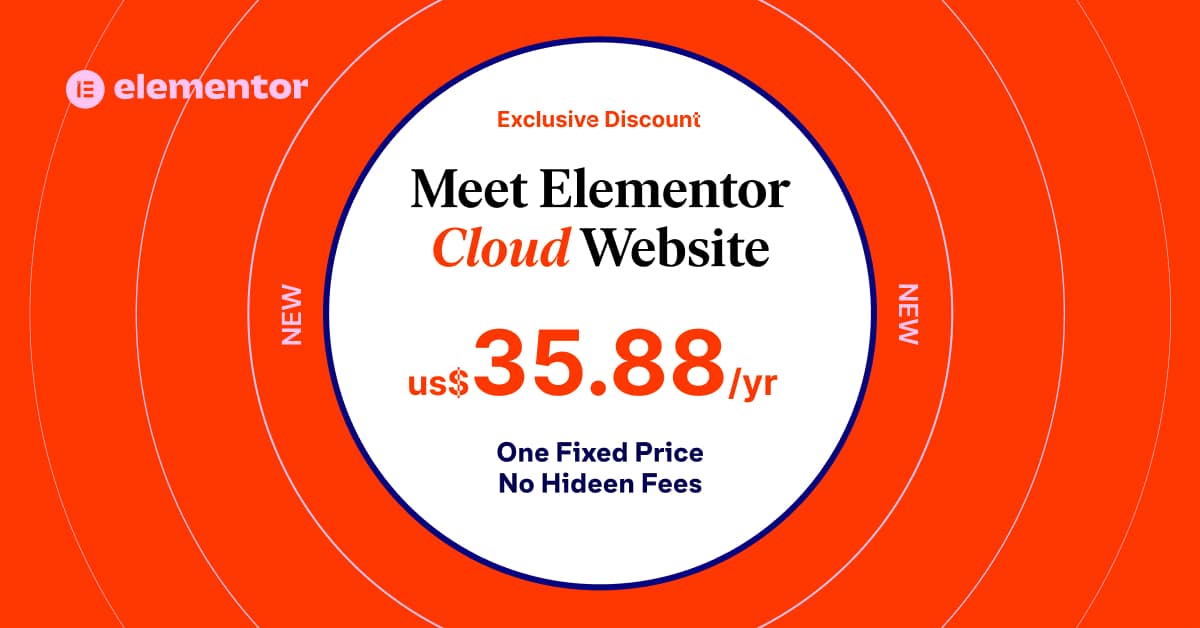
Handling Events in React
React provides a convenient way to handle events, such as button clicks, form submissions, and mouse movements. Here’s an example of a component that handles a button click event:
import React, { Component } from 'react';
class MyComponent extends Component {
handleClick = () => {
console.log('Button clicked!');
}
render() {
return (
<div>
<button onClick={this.handleClick}>Click me!</button>
</div>
);
}
}
export default MyComponent;In this example, we define a new component called `MyComponent` that defines a `handleClick` method that logs a message to the console when the button is clicked.
We then render a button in the component’s UI that calls the `handleClick` method when clicked.
Conditional Rendering in React
React provides a way to conditionally render UI elements based on a certain condition. This is useful when you want to show or hide UI elements based on user input or other factors.
Here’s an example of a component that conditionally renders UI elements:
import React, { Component } from 'react';
class MyComponent extends Component {
constructor() {
super();
this.state = {
showButton: true
};
}
handleClick = () => {
this.setState({ showButton: false });
}
render() {
return (
<div>
{this.state.showButton && (
<button onClick={this.handleClick}>Click me!</button>
)}
{!this.state.showButton && (
<p>Button clicked!</p>
)}
</div>
);
}
}
export default MyComponent;In this example, we define a new component called `MyComponent` that has a state variable called `showButton` with an initial value of `true`.
We then define a method called `handleClick` that updates the `showButton` state variable when the button is clicked.
Finally, we conditionally render a button or a message based on the value of the `showButton` state variable.
List and Keys in React
React provides a way to render lists of UI elements using the `map` method. When rendering lists, it’s important to provide a unique `key` prop for each item in the list.
Here’s an example of a component that renders a list of items:
import React, { Component } from 'react';
class MyComponent extends Component {
constructor() {
super();
this.state = {
items: ['Item 1', 'Item 2', 'Item 3']
};
}
render() {
return (
<div>
<h1>List of Items</h1>
<ul>
{this.state.items.map((item, index) => (
<li key={index}>{item}</li>
))}
</ul>
</div>
);
}
}
export default MyComponent;In this example, we define a new component called `MyComponent` that has a state variable called `items` that contains an array of items.
We then render a heading and an unordered list using the `map` method to iterate over the `items` array and render a list item for each item in the array.
We also provide a unique `key` prop for each list item, which is important for performance reasons.
Forms in React
React provides a convenient way to handle forms using the `onChange` and `onSubmit` events.
Here’s an example of a component that handles a form submission:
import React, { Component } from 'react';
class MyComponent extends Component {
constructor() {
super();
this.state = {
username: '',
password: ''
};
}
handleChange = event => {
const { name, value } = event.target;
this.setState({ [name]: value });
}
handleSubmit = event => {
event.preventDefault();
console.log('Form submitted!');
}
render() {
return (
<div>
<form onSubmit={this.handleSubmit}>
<label>
Username:
<input type="text" name="username" value={this.state.username} onChange={this.handleChange} />
</label>
<br />
<label>
Password:
<input type="password" name="password" value={this.state.password} onChange={this.handleChange} />
</label>
<br />
<button type="submit">Submit</button>
</form>
</div>
);
}
}
export default MyComponent;In this example, we define a new component called `MyComponent` that has state variables called `username` and `password`.
We then define methods called `handleChange` and `handleSubmit` that handle the form’s input changes and submission, respectively.
Finally, we render a form in the component’s UI that calls the `handleChange` method when the input values change and the `handleSubmit` method when the form is submitted.
React Router
React Router is a library that allows you to add routing to your React application. Routing allows you to navigate between different pages or views in your application.
Here’s an example of a basic React Router setup:
import React from 'react';
import { BrowserRouter as Router, Switch, Route } from 'react-router-dom';
import Home from './components/Home';
import About from './components/About';
import Contact from './components/Contact';
function App() {
return (
<Router>
<Switch>
<Route path="/" exact component={Home} />
<Route path="/about" component={About} />
<Route path="/contact" component={Contact} />
</Switch>
</Router>
);
}
export default App;In this example, we define a new component called `App` that sets up React Router using the `BrowserRouter` component and defines three routes for the Home, About, and Contact components.
Conclusion
In this tutorial, we’ve covered the basics of React, including components, state, props, events, conditional rendering, lists and keys, forms, and React Router.
By following this basic React tutorial, you should now have a solid understanding of how to build a simple React application.
Remember to keep practicing and experimenting with React to improve your skills and build more complex applications. Happy coding!
For more info on React check out their official docs here: https://react.dev/